Shooting Better Green Screen Video for Holotwins
Using a green screen can be a fantastic tool for video production, but it requires attention to detail to ensure the best possible results. There are...
Description of Holotwins
Description of Portals
Description of Things
Description of Games
Marketing Agencies
Printing & Graphic Design
Sports Teams
Dealerships
Direct Response Marketing
Digital Marketing
Paper-based marketing
Mailers
Fan Engagement
Education
Sales Enablement
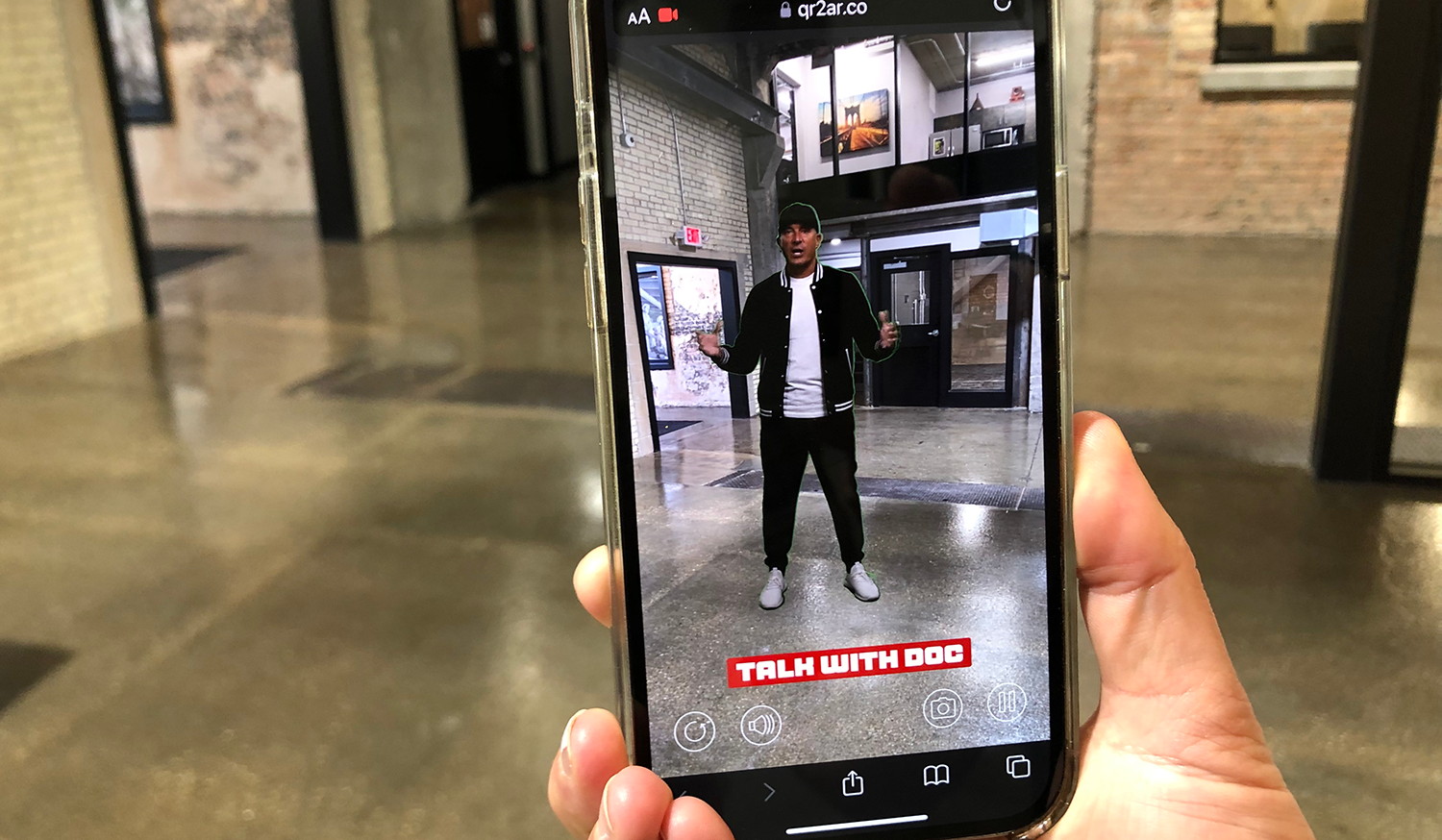
Augmented Reality (AR) has taken the digital world by storm, offering immersive experiences that blur the lines between the digital and the real. With RealityBLU's Holotwin, creating an AR scene featuring a digital double has never been more accessible. Here's your step-by-step guide to harnessing the power of the RealityBLU platform.
What is it? A splash screen is the initial graphic seen when launching web AR experience. It's your audience's first impression, so make it count!
How to: Upload your splash page artwork using the Elements Manager. After titling your scene in the Holotwin Builder, select your chosen splash screens as your first step in creating a Holotwin. These provide a branded experience, ensuring users instantly recognize and connect with your brand right from the start of their AR journey.
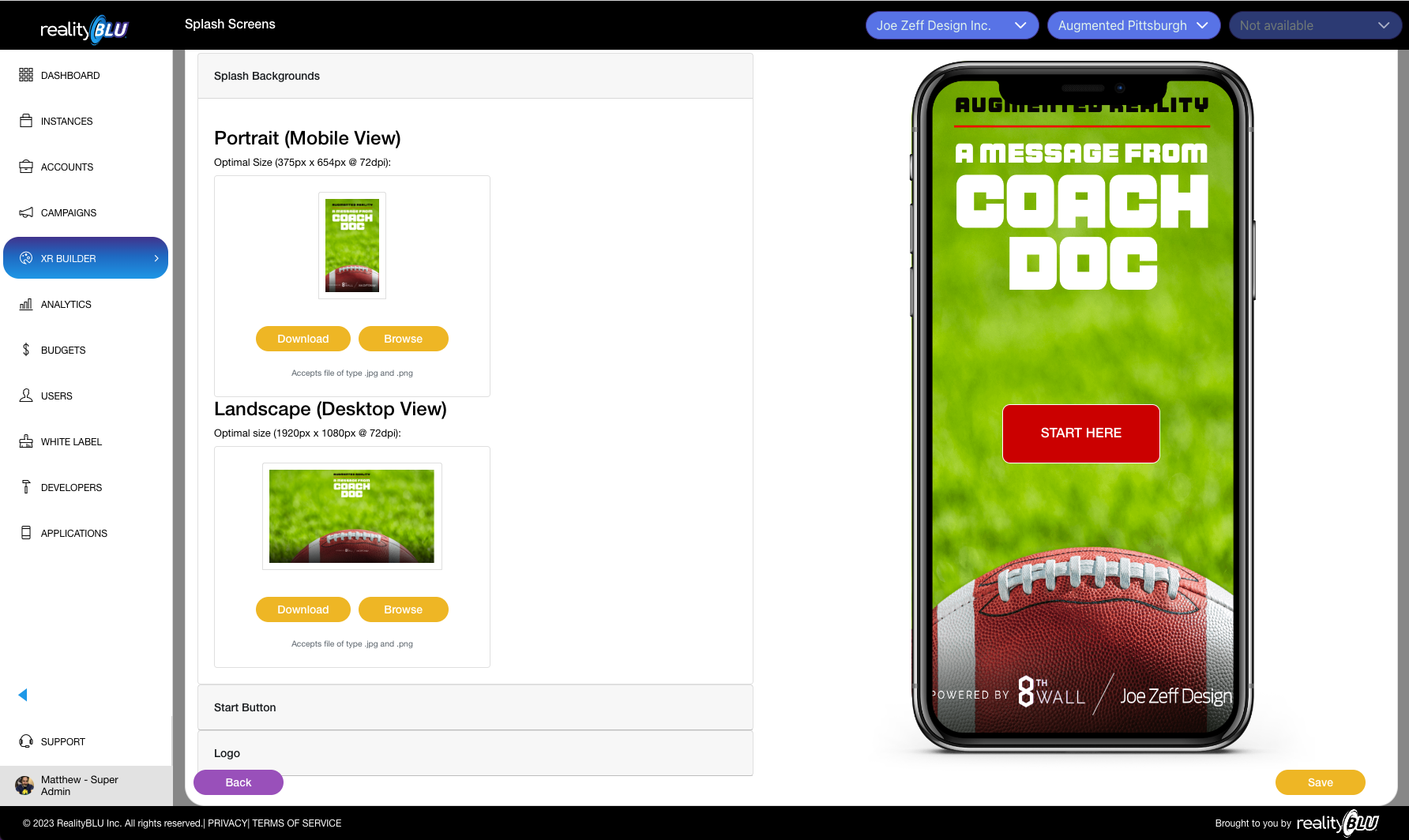
What is it? Think of reticles as the anchors of your AR world. They're 3D visual cues that guide users on where to place or activate the AR scene.
How to: Choose your preferred reticle from the list provided or upload your own custom reticle via the Elements Manager. Reticles help in anchoring your Holotwin AR scene to specific surfaces or locations in the user's environment.
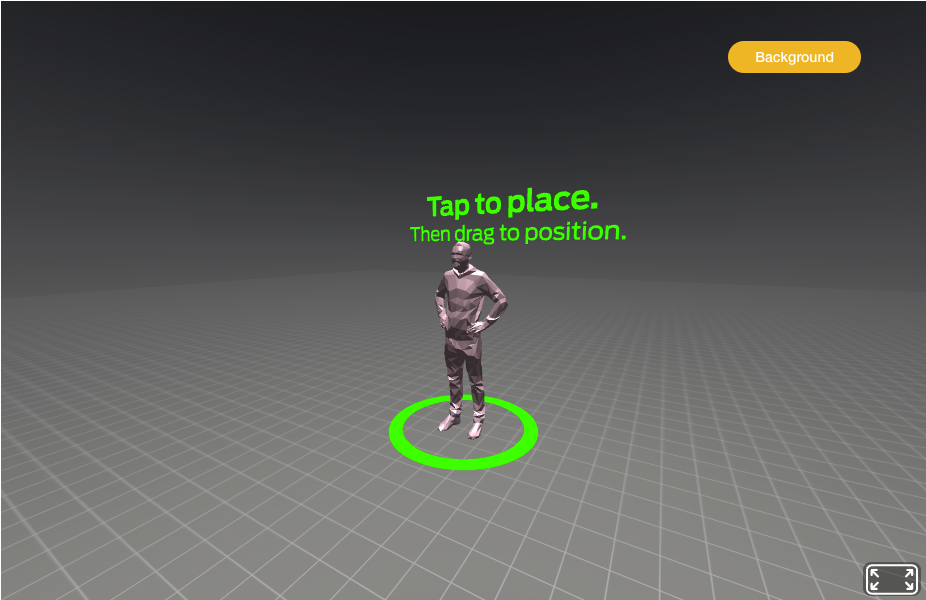
What is it? These are interactive buttons within the AR scene, enabling users to engage further or take specific actions like dial the users phone or launch existing web sites.
How to: Use the platform's button builder to seamlessly integrate functional call-to-action buttons. Use the inline button builder or upload images that you create for this purpose. These buttons pop up at the bottom of the AR scene and seem to float on a separate layer, offering intuitive interaction.
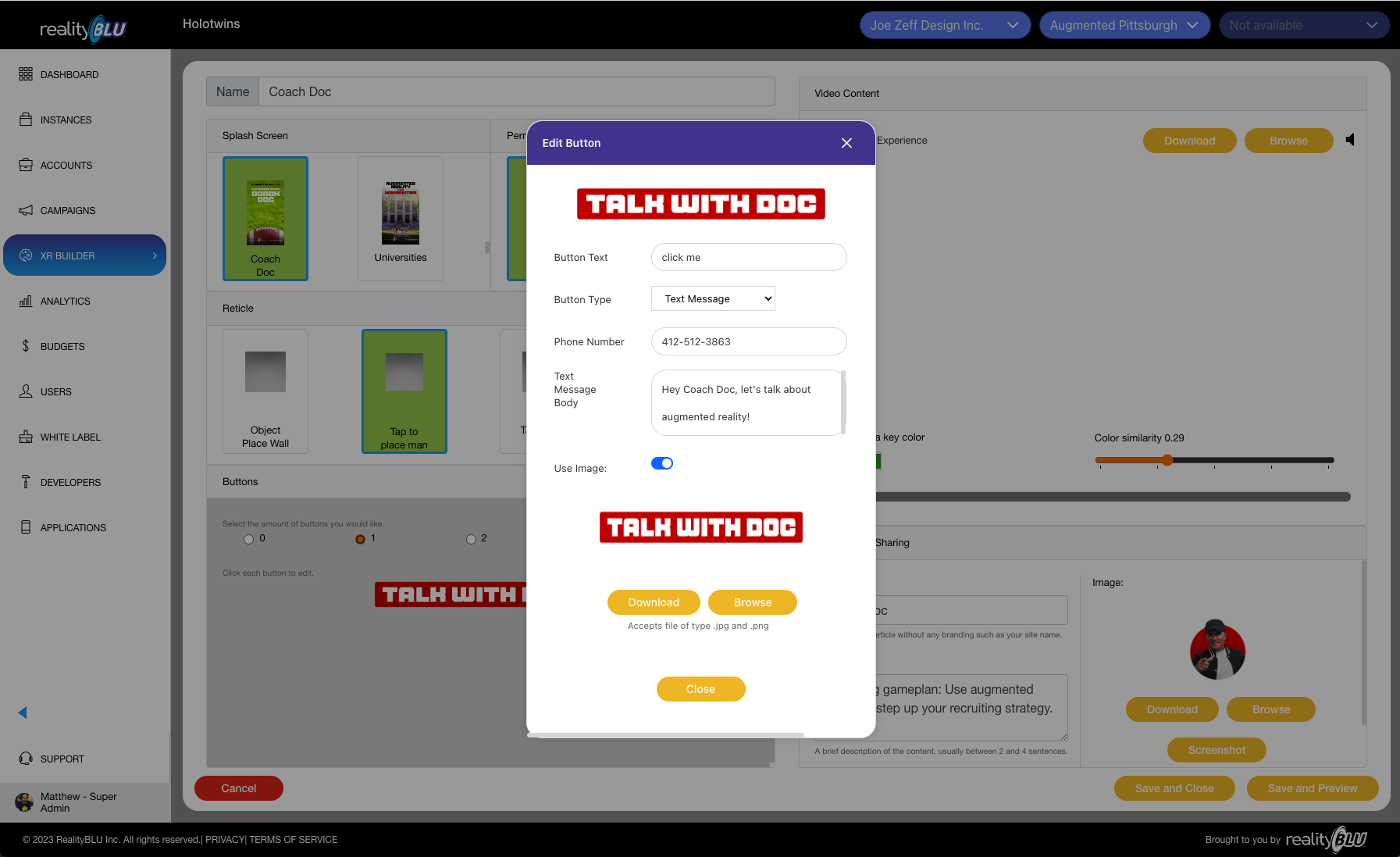
What is it? This step involves introducing your main content - the video featuring the human subject - and cleanly separating the subject from the background. Video can be shot with your iPhone or traditional video equipment.
How to: The next step involves uploading your edited MP4 file and applying the key to give the AR scene its desired effect.
Use the color picker tool to select the key color. For optimal results, use Chroma Key Green as your background. This can be achieved by filming against a green screen or using software like Adobe Express to replace the background with Chroma Key Green.
After selecting the color, utilize the slider tool on the platform to cleanly key out the background, leaving only the subject.
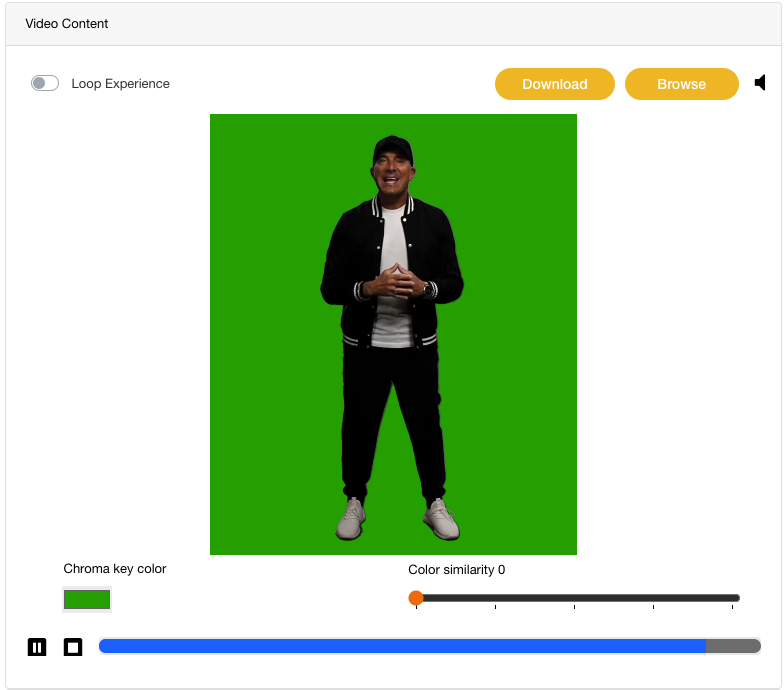
What is it? This is about making your AR scene shareable and appealing on social platforms.
How to: Enter a catchy title and a compelling description for your AR scene.
Upload a thumbnail image representative of the scene.
After these steps, hit the 'save and preview' button.
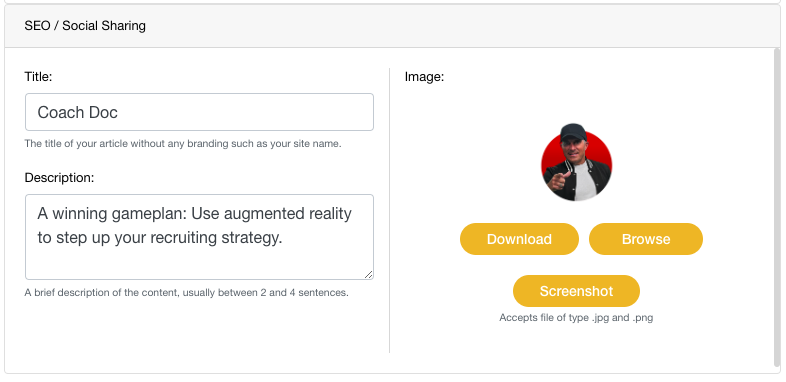
Once saved, RealityBLU will automatically generate a QR code and a shortened URL for your AR scene. Share these across various platforms, encouraging users to dive into the immersive experience you've crafted.
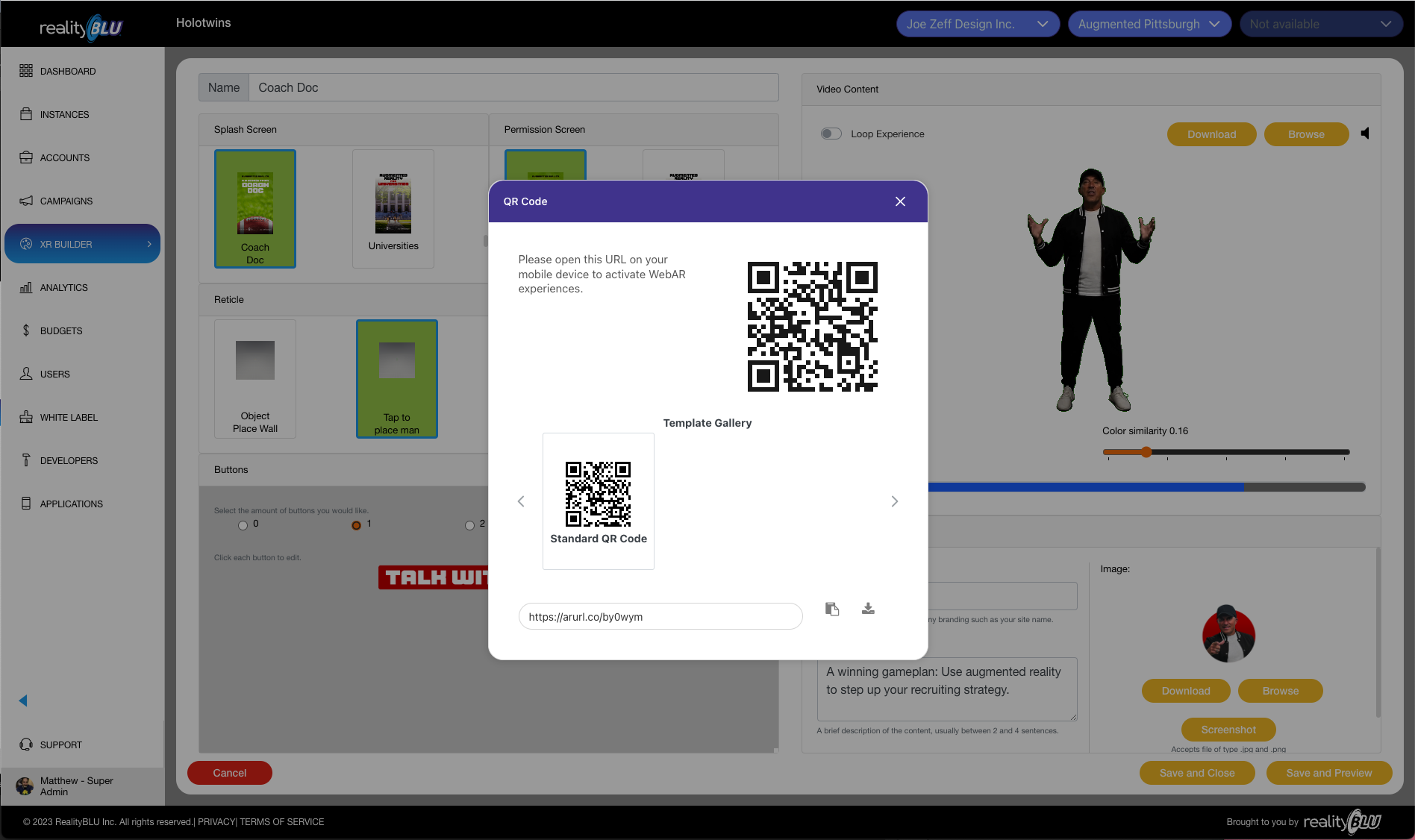
To conclude, RealityBLU's platform is revolutionizing the way we create and share AR content. With these easy-to-follow steps, even AR novices can craft engaging, professional-grade AR scenes. Dive in and watch your visions come to life!
If you have any questions or would like to see how easy it is to create a Holotwin, reach out to our team to talk and give you a live demo.
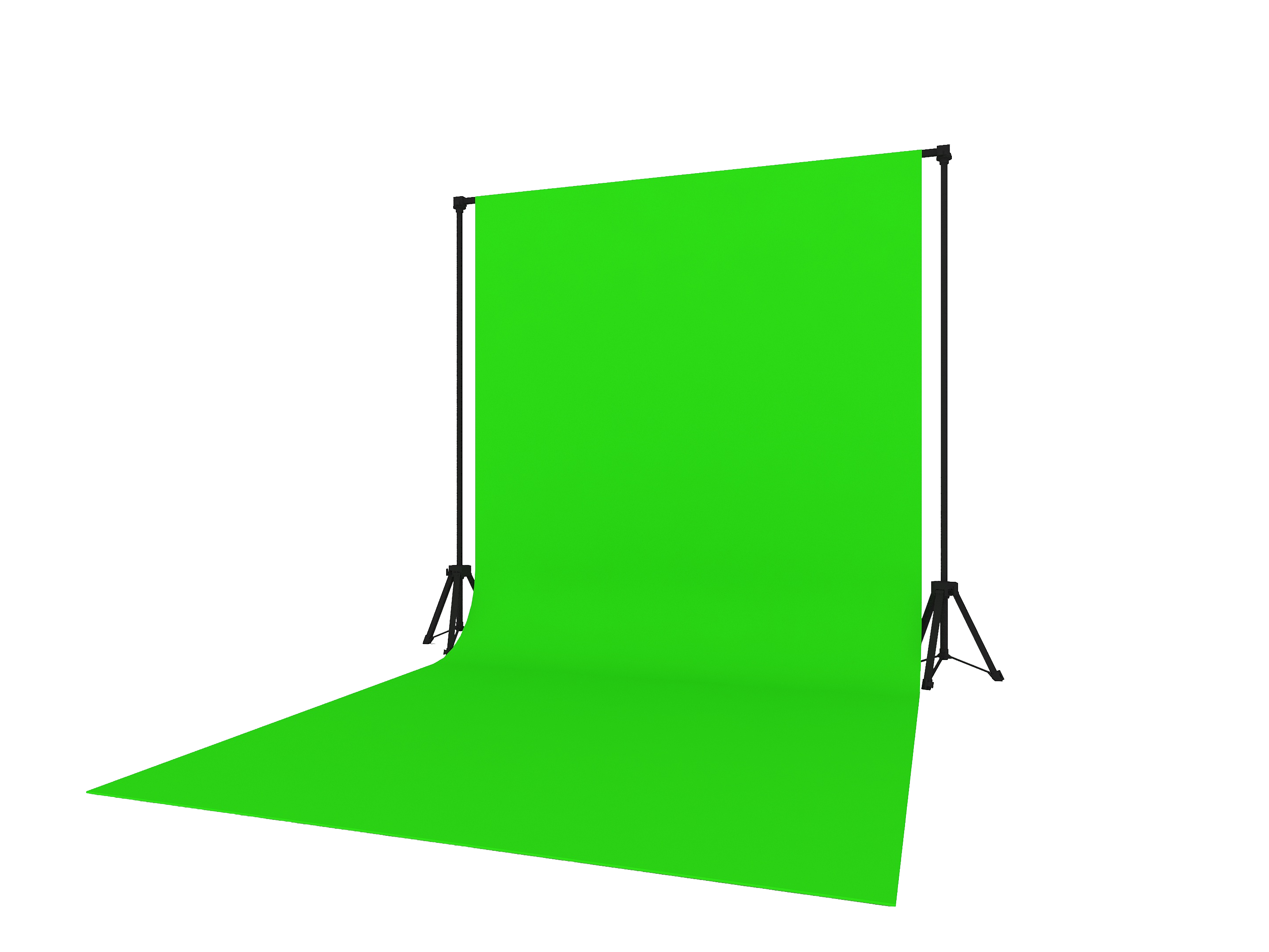
Using a green screen can be a fantastic tool for video production, but it requires attention to detail to ensure the best possible results. There are...

RealityBLU is a leading builder of immersive marketing technologies that can transport engaging digital experiences into a consumer’s physical world...

With the rapid evolution of technology, healthcare has entered an era where accessibility, patient engagement, and experiential understanding are...